Zoom is an enterprise collaboration tool used for conducting online meetings, classes and webinars.
Zoom is a cloud-based platform that is provided to the USC community at no charge. It can be used to set up 1:1 meetings, integrate with Blackboard to conduct a class fully online, or host small group meetings via phone or audio/video. Using Zoom is easy and requires no additional hardware or specialized training. It can be done from a laptop, a desktop with a camera, or most modern smartphones.
Downloading Zoom
From your desktop or laptop, you can download the Zoom app here, under “Zoom Client for Meetings”: https://zoom.us/download
The free Android App can be found by searching for Zoom Cloud Meetings in the Google Play Store. You may click here to directly view it.
The free iOS app, available for the iPad and iPhones, can be found by searching for ZOOM Cloud Meetings in the Apple App Store. You may also click here to directly view it.
Accessing Zoom on Your Mobile Device
After downloading the app on your device(s), here is how to sign in:
- Open the Zoom app.
- Click Sign In.
- Do not enter your username or password on this page. Instead, click SSO.
- The company domain depends on whether you work in the Bovard Administration Building (ADM). If you work in the Bovard Administration Building (ADM) and your IT support is provided by Provost IT, enter uscprovost for the company domain. Otherwise, enter usc. Click Go.
- If you see the red USC login screen, enter your USC login and password. If you see the USC Provost logo, enter your username in teh format username@provost.usc.edu, like jsmith@provost.usc.edu.
- After signing in, your app is ready to join, host and schedule Zoom meetings.
Accessing Zoom From a Web Browser
You can also access all the features of Zoom from a your normal web browser. Here is how you login:
Staff in the Bovard Administration Building Supported by Provost IT:
- Visit uscprovost.zoom.us/signin or click the Access USC Provost Zoom button on the right side of this page.
- Login with your Provost account with your username in the format username@provost.usc.edu, i.e. jsmith@provost.usc.edu, where jsmith is your normal USC account username.
All Other Staff:
- Visit usc.zoom.us/signin or click the Access USC Zoom button on the right side of this page.
- Sign in with your normal USC username and password.
Using Zoom
Once you are logged into Zoom on either your desktop or mobile device, will see a menu of options:
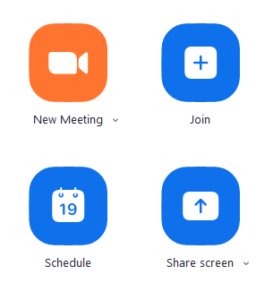
Zoom allow you to host Instant Meetings, scheduled meetings, or join an existing meeting. You can also share your computer screen if you are giving a presentation. Meetings can be recorded and participants can join via a Zoom link you send them or via a telephone. Below are common guides on how to utilize the various features of Zoom:
- Join a Meeting
- Schedule a Meeting
- Host an Instant Meeting
- Record a Meeting
- Sharing Your Screen
- For Faculty: Using Zoom through Blackboard
- Additional Resources to Get Started
Get Help & Support Using or Setting Up Zoom
For additional help and support using Zoom, or if you need assistance installing the Zoom app on your device, contact USC Provost IT.
Important note: if you are a user in the Bovard Administration Building (ADM) who is supported by Provost IT, click the USC Provost Zoom button below to login to a special version of Zoom. Otherwise, click the Access USC Zoom button.
Eligibility
USC Zoom Account:
- All Faculty
- All Staff
- All Students
Provost Zoom Account:
- Only faculty and staff in the Bovard Administration Building (ADM) supported by Provost IT
Data Security
- Zoom is approved to discuss sensitive information, up to and including HIPAA (medical) data. However, special precautions apply if this is the case. Contact Provost IT for more information.
Pricing
- Pro Accounts are Free of Charge